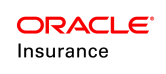Address Change Letter Prototype
When an address is changed in OIPA, configuration supports the ability to spawn a client level activity that may be configured to generate an address change letter. Configuration can also direct that the client level activity spawn a policy level activity that contains the changed address information.
The Spawn IF logic within the AddressScreen business rule determines when and if a client level activity is generated. Address types defined in the rule must have an OnSubmit event with a Spawn section in order to use this functionality.
Configuration Required for Address Change Letter
There are several business rules and transactions that demonstrate the address change letter functionality.
- The ClientScreen business rule must identify the plan the transaction is created on in the ACTIVITYPLANattribute of the <Client> element. If a client type is not associated with the plan, then the client level activity cannot be processed for that client.
- The AddressScreen business rule configuration needs to include an OnSubmit event section in each address type that should generate an address change letter. The OnSubmit event section should include a spawn element that identifies the ClientAddressChangeLetter activity. Once the address changes are made and the OnSubmit validations pass, the address will be saved and the activity spawned for the client.
- Only client-level activities can be spawned and the Address screen is the only screen where this is supported.
- SpawnCode 03 is the only code that can be used.
- The IF attribute sets the spawn conditions. The AddressScreen’s fields and screen math variables (local screen math executed by OnSubmit and global) must be available for the conditional expression. References to screen math variables in the spawn section follow the syntax ScreenMathID:MathVariable name. This is the same syntax used for actions.
Each necessary field in the spawned activity should be identified in a <SpawnField> section. When the spawned activity executes, it will not complete correctly or successfully if the necessary input into the activity has not been provided.
The spawned activity will only spawn for the client to which the address belongs. It may not be spawned to any other client.
- A ClientAddressChangeLetter activity must be configured. This is the activity identified in the OnSubmit spawn section of the AddressScreen rule. This activity can also be configured to spawn a policy level activity that captures the updated address information.
Configuration Explanation
- ClientScreen business rule: This rule was overridden at the Prototype Company level. All client types are associated to the Client Plan, where the ClientAddressChangeLetter was created. Each <Client> element has an attribute called ACTIVITYPLAN="Client Plan"> that identifies the plan when the client level activity was created. Navigate to Global Explorer |Business Rules | Screen Rules | ClientScreen (Functional Prototype Plan).
- AddressScreen business rule:This rule was overridden at the Prototype Company level. The Residence address type (03) spawn section demonstrates the configuration that spawns the ClientAddressChangeLetter. A Spawn section was added to OnSubmit. Once the OnSubmit validations pass, the address is saved and the activity is spawned on the client. The spawn identifies the transaction name. Spawn IF logic is used to make the spawn conditional so any changes to inconsequential fields won't prompt the letter. The Spawn IF logic determines when and if it is appropriate to spawn the ClientAddressChangeLetter activity. Navigate to Global Explorer |Business Rules | Screen Rules | AddressScreen (Functional Prototype Plan).
- ClientAddressChangeLetter: This transaction was created as a client level activity on the Client Plan. Navigate to Global Explorer | Transactions | ClientAddressChangeLetter (Client Plan).
View Prototype Example in OIPA
- Log in OIPA using the Prototype Company user ID and password.
- Click Client | New from the Main menu.
- Type the new client information and save the record.
- Click Address from the Left Navigation menu.
- Add an address and save.
- Select the saved address and make a change to the address information. Save the changes.
- Click Activities in the Client screen Left Navigation menu. Notice the ClientAddressChangeLetter activity is listed in pending status.